Click  button in the [Placement] field and set your Placement Strategy Options (Figure 2 &3).
button in the [Placement] field and set your Placement Strategy Options (Figure 2 &3).
NOTE: Depending on your Placement Strategy, these options may or may not be available.
[General] Tab
The [General] tab (Figure 2) includes the following options:
- Print Triggering - You can set your Print Triggering options to begin printing once certain conditions are met. [Time Based Start] requires that a certain amount of time pass before printing. [Area Based Start] requires that a certain amount of media be used before printing. [Automatically Start Printing] begins printing immediately after processing. If no [Print Triggering] option is selected, printing will only begin when the [Print Now] button is clicked.
- Justification - This option determines where the image is placed on the media. If you are using a strategy that prints multiple images at the same time, the justification applies to the group of images.
- Offset - This option adds extra white space to the left or top of an image. If you are using a strategy that prints multiple images at a time, the offset applies to the group of images.
- Printing Gutter - This option determines the size and placement of the gutter. Select Left, Right, or both Left and Right gutters and adjust the gutter size using the up and down arrows.
- Flip every other tile - This option flips every other tile in an image.
[Options] Tab
The [Options] Tab (Figure 3) includes the following options:
-
Space Between Copies - This option determines the amount of white space placed (Horizontal and Vertical) between the copy of images.
- Space Between Image and Cutter Mark - This option determines the amount of white space placed between the image and the cutter mark.
- Cutter Mark Darkness - This option determines the darkness of your cutter marks. The lower the number is the lighter setting.
- Grouping - This option determines how RIP-Queue orders the tiles or copies of a job when printing. You can select [By Tiles] or [By Copies]. If you select [By Tiles], all the tiles of an image will be printed before the next copy of the image is begun. If you select [By Copies], each copy of the image will be printed before the next tile is begun. You can also select to [Rearrange Tiles to Conserve Media].
- Horizontal Copying - This option places tiles or copies of a job side-by-side across the page, instead of placing each tile or copy on its own row.
- Vertical Copying - This option places tiles or copies of a job side-by-side across the page, instead of placing each tile or copy on its own column.
- Print Multiple Rows at a Time - This option sends multiple rows to the printer at the same time. The rows are printed as one group when you set a placement as [Print Jobs Individually].
- Print all rows at a time - This option sends all rows to the printer at the same time. The rows are printed as one group when you set a placement as [Group Jobs Together].
- BestFit - This option automatically adjusts the layout of your jobs to ensure that the most media is used when you set a placement as [Conserve Media]. The [Allow Rotate] option allows RIP-Queue to automatically rotate Square Resolution images for better fit.
- Percent to cache before printing - This option allows you to set when the processed information is sent to the printer. When it is set to 0 %, information is sent to the printer as fast as it is processed. When it is set to 100 %t, information is not sent to the printer until the entire print is finished processing.
- Size of Cutter Mark – This option allows you to determine how much the thickness of the cutter line. Default setting is [2.95mm (0.118 inch)]. If you want to put the cutter mark on the edge of an image, check a box of [Image Width] option.
-
Horizontal/Vertical Cutter Marks – These options allow you to set single line or double lines of the cutter mark that will be placed on your image. Check the box of [Single] or [Double] you desire.
NOTE: A Square Resolution is a resolution that has the same vertical and horizontal values. For example, 720 X 720 is a Square Resolution. 360 X 720 is an example of a non-Square Resolution.
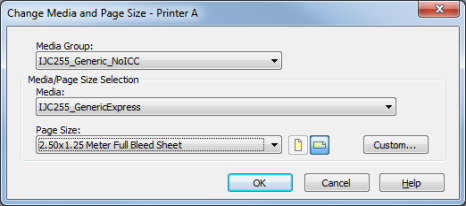
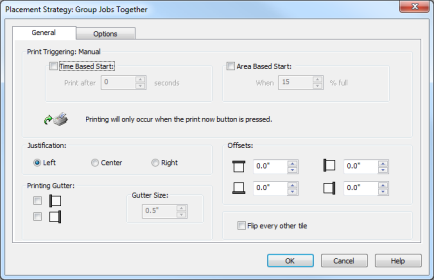
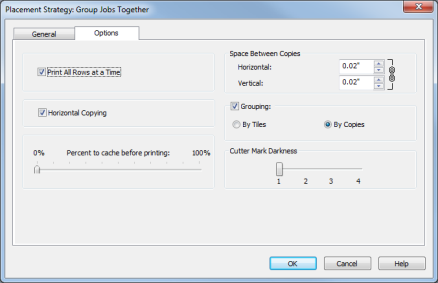
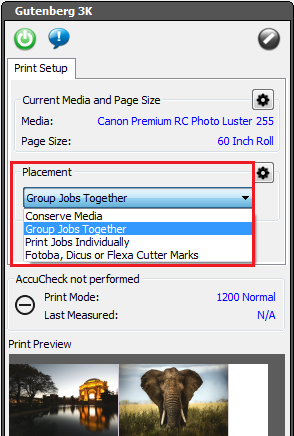
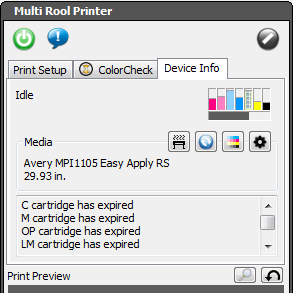
 To set your Placement (Nesting) Strategy:
To set your Placement (Nesting) Strategy: button in the [Current Media and Page Size] area. This opens the "Change Media and Page Size" dialog (Figure 1).
button in the [Current Media and Page Size] area. This opens the "Change Media and Page Size" dialog (Figure 1). button to modify any options for the [Placement Strategy]. This opens the "Placement Strategy" dialog (Figure 2).
button to modify any options for the [Placement Strategy]. This opens the "Placement Strategy" dialog (Figure 2). button in the [Placement] field and set your Placement Strategy Options (Figure 2 &3).
button in the [Placement] field and set your Placement Strategy Options (Figure 2 &3).